Tech Tip: Canvas Notifications
Personally, I feel like Canvas notifications can get very overwhelming very quickly, especially if you are in multiple classes. If I receive a notification for every assignment, grade, message, etc. through Canvas, my screen fills up and it is hard to remember what I need to check and for the class it belongs to.
I really like being able to see my progress, but I also really like how Laura uses our OU email to communicate progress feedback rather than using Canvas because I can search the particular email and go back and forth between the email she sent, and the assignment I am comparing it to. In Canvas, I can only look at one thing at a time unless I open multiple tabs for Canvas.
I also like how I can manage and choose which notifications I can receive through Canvas. I would rather receive notifications for grade updates and not assignment creations. Assignment creations just let you know that the assignment (that you already typically knew about) is now in the grade book, or visible.
There are many ways to customize Canvas notifications and I highly recommend doing that because it is way more efficient!!

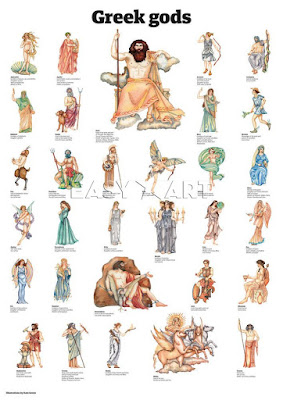

Hi Caitlin!
ReplyDeleteI understand your struggle completely. My email becomes full very quickly just from created assignments. When I played around with my settings last year, I found options to manage my Canvas notifications as well! Once I did this, I started to check my email less, and it lowered some stress. As you can see, it can get overwhelming going through emails. Great tip!